The RaceGorilla Getting Started Tutorial:
Instructions |
Screen |
|---|---|
| Start the app Log in or create an account. Enter your log-in name and password if you have an account. Click on create account if you do not have an account yet. If you do have an account, but forgot your password, you can reset it and a new password will be send to you by e-mail. |
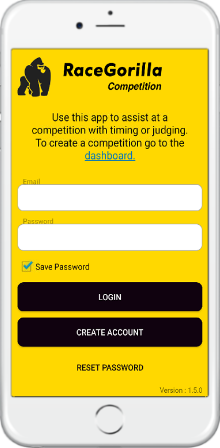
|
| Create Account If yo do not have an account, create one by filling in the form as shown. Your newly created account has to be confirmed by clicking on the link send to you by e-mail. Tip: If you are at a competition venue, use an email account you can receive on your smartphone. |

|
| Mycompetitions After logging in, you will enter a page showing some competitions if available. If you are a race organizer, you can create a new competition in the RaceGorilla Dashboard. As an assistant, you either have been added to the competition by the race organizer or you van use the race ID and pin code provided by the race organizer to join the competition A race organizer with access to the web based dashboard, can add staff members to a race. The race will be shown to volunteers or staff automatically without the need to enter the race ID. You can choose an event by tapping on the event name. |
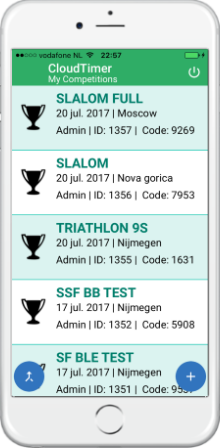
|
| Join competition: After clicking on the join button, enter the given event ID and password. The join button is yellow and in the lower right corner for Android and Blue for IOS in the lower left corner. |
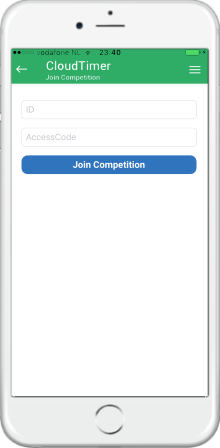 Join competition
Join competition
|
| Competition menu The competition menu shows the setting of your race. Each task in the race organisation has its own screen. Click on one of the icons to select your task. If it is standard race, every task or role can be selected. The race manager (admin) can block certain task, or enable just one for each volunteer in the race dashboard on the website. |
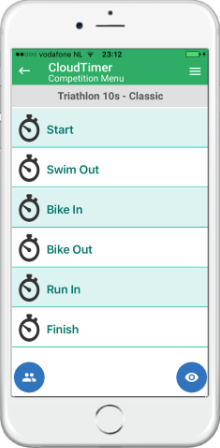
|

