Time needed: 15 minutes
This RaceGorilla keypad entry tutorial shows how to finish participants in a RaceGorilla Competition using the keypad. The keypad entry screen is especially useful when larger groups of participants finish in random order. This is often the case in mass-start events or longer time trials It is important to practice these scenario’s before to the race. It’s always more difficult when the real race starts. These working principles apply to the split timer as well.
Timing a RaceGorilla Competition is a team effort. Try to practice together with the starter and with a live result display to see whats happens.
- Download the RaceGorilla Competition app
Download the RaceGorilla Competition app from google Play store for Android devices or from the Apple App store for IOS devices. Scan one of these codes if you like.

- Log in to the RaceGorilla Competition app
Open the app and log in. To create your account, use the app or the website. It is advised to use an email address that you will receive on your mobile device as well.
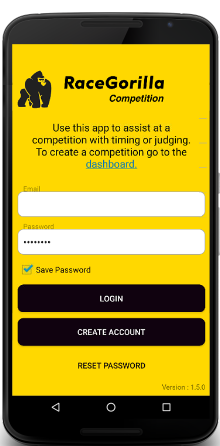
- Select the competition
If you are already added to the competition by the organizer, select the competition at which you are going to assist .
You can also join the competition by tapping the + button (on the bottom) and enter the Competition ID and pin-code provided by the organizer.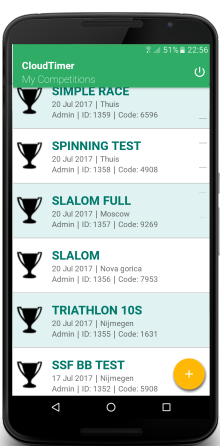
- Select finish in the competition menu
The competition menu shows the set-up of your competition.
Select the correct series of your competition by tapping menu button (“stack of pancakes” button) in the upper right corner. Most competitions will just have one series.
Click on Finish to enter the finish screen.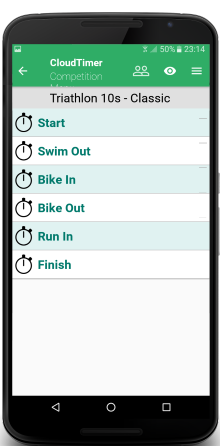
- Finish a participant
The athletes will appear in your finish screen as soon as the start is confirmed by the starter.
In a mass start race, the Keypad screen provides a faster and easier way to select a participant. Tap the keypad in the top right corner to enter the keypad entry screen.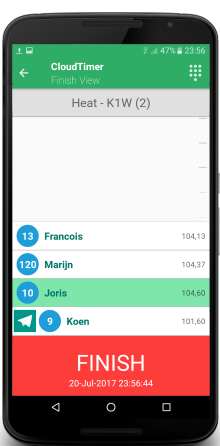
- Finish mass start races
Make sure to have a clear view on the participants approaching the finish line. Enter the bib number of the approaching athlete(s) as soon as you see them.
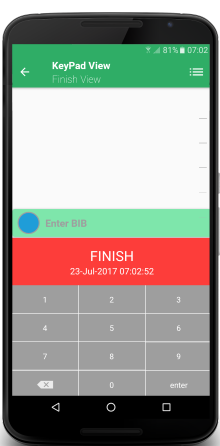
- Enter multiple numbers first
If a group is approaching the finish line, you can enter multiple bib numbers, preferably in the correct finishing order if you can already tell. Then select the first to finish and tab the finish button as this athlete is passing the finish line. Sometimes you have to be quick to get them right.
Remember that in a mass sport event the finishing order is often more important then the exact time.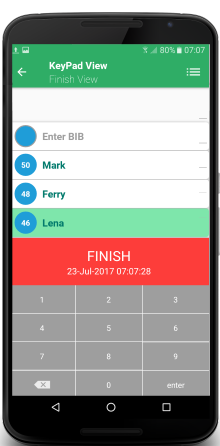
- Take times first
Whereas it is nice to know who is going to be the first to finish, in a real race it is often unknown until the very end of course. In that case you can take times first and enter the bib numbers later.
In this way you can finish a group sprinting to the finish, without making a mistake. You might need an extra pair of eyes to help you keeping an eye on the finishing order.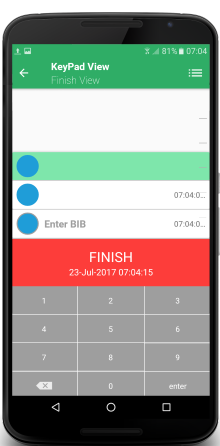
- Confirm times
When a valid bib number is timed, a confirmation arrow appears in front of the row. Confirm as soon as you are sure it’s a correct results.
Be aware: Only after confirming the results will be updated online!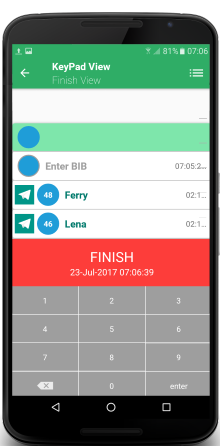
- Made a mistake?
There are a couple of left swipe options
A valid bib and time combination (with a confirmation arrow in front) can be edited, rest or duplicated.
Edit is to change the bib number, reset is to reset the time, duplicate makes a copy of the time and adds a row.*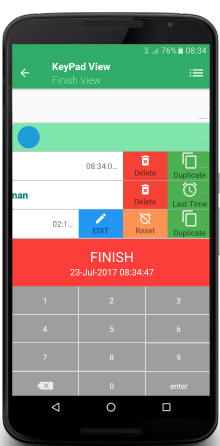
A name without a time can be deleted or the last time recorded can be assigned to this athlete*
A time without a bib number can be deleted or duplicated*
*The “duplicated time” and “last time” function can be useful in for example cycling where multiple riders finish in a peloton and are ranked with the same time. - Unknown bib numbers
Unknown bib numbers can not be confirmed. The correct bib number has to be entered and this athlete should be “on course”
It is possible to left-swipe and edit this bib number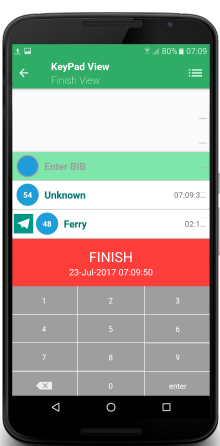
- Switch athletes or times
Generally it is easy to edit the bib number when you’ve made a mistake. There is however one case that is a bit tricky.
If you entered two bib numbers, and timed them both (in a close finish situation) and then find out they switched order at the finish line.
You will have to swipe-left and and edit them both at the sem time (you can not enter the same number twice). - Multiple device timing
It is possible to have multiple finishing devices at the finish line. When there are just too many finishers to handle them on your own just ask someone to help or to be stand by.
On top of that, you can create couples of one person on the lookout and one entering numbers. Of course this does not provide the highest accuracy, but with an average of one number entered each second, on for example 3 devices, it surely provides a high peak load solution.
Timing is even more fun when you can work together!
Yes you can. Be aware that you should confirm the recorded times first before switching screen.
Yes, that is possible just make sure you agree on who is timing who. For example: tell what you are going to do: “I’ll take the one with the yellow shirt”, followed by an answer of your partner “OK, I’ll take the green”. etc…
It is possible to have multiple devices at one finish location. On top of that you can create couples of one person on the lookout and one entering numbers. Of course this does not provide the highest accuracy, but with an average of number entered each second, on for example 3 devices, it surely provides a high peak load solution.

