Timing a competition is much better when you get some help. Either when start & finish are far apart or if you work with ‘timing buddies’ you’d better get some friends on board. In the dashboard you can invite crew members to your competition in the ‘Crew’ view. Either existing users or new users who you would like to invite to the platform.
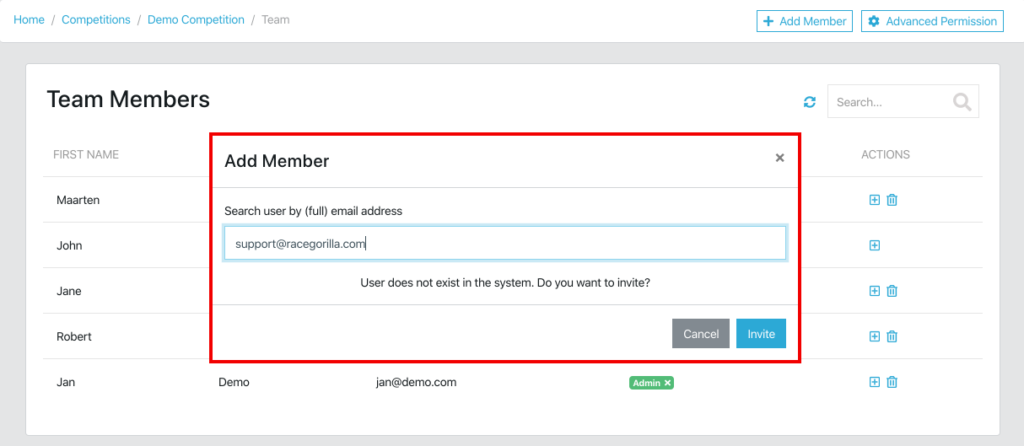
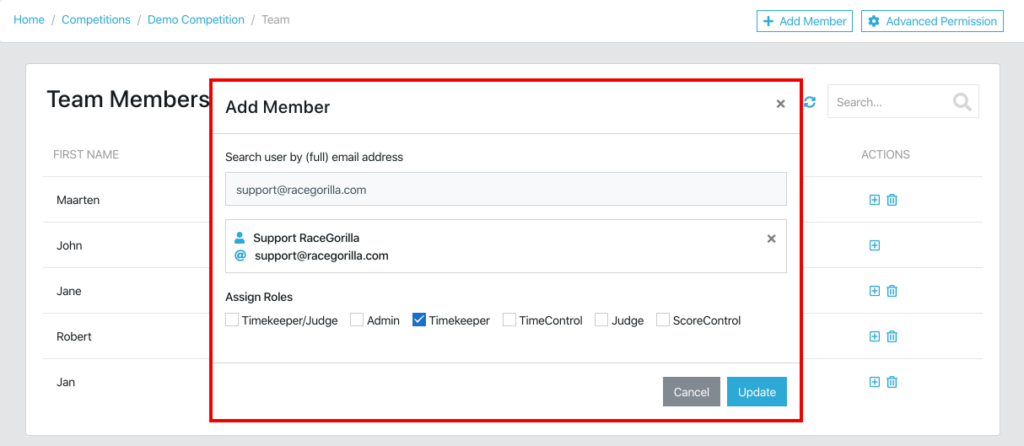
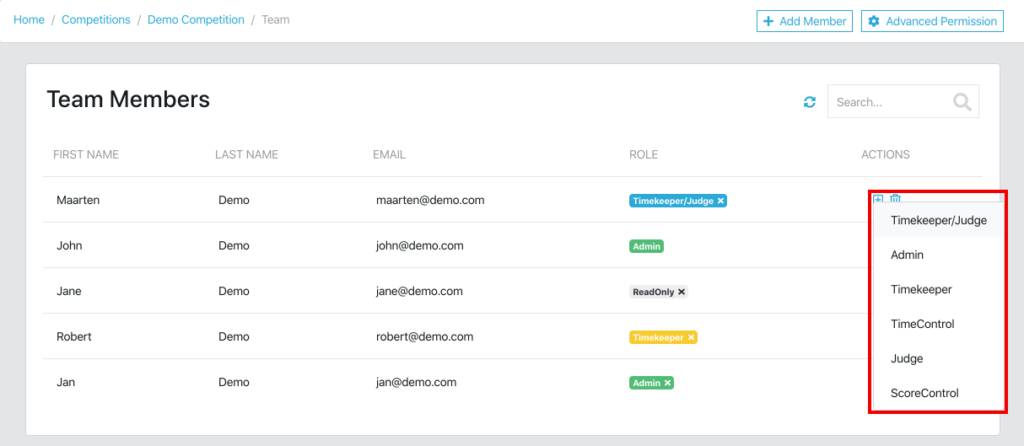
Note that not all timing crew members can be removed from the Crew. If a crew member has entered times or scores for participants, then there is a fixed link between the crew member and the competition. In this case you can remove all the roles of the user to prevent further access to the competition.
Roles and Permissions
When you -as a competition organiser- add a person to your timing crwe, or you -as a user- join a competition, then there are some default permissions applied automatically. As a competition admin you can customise these permissions and set roles. Hop over to the dashboard for more fine grained control.
By default two roles are applied:
- Admin: for the user who created the competition (access to app & dashboard)
- Timekeeper/Judge: for the user who joins a competition (access to app only)
But when you -as a admin- add a user to your crew via the dashboard you have the below roles to assign:
- Timekeeper
- Judge
- Timekeeper/Judge
- Time Control
- Score Control
- Admin
Each of the above roles has specific acces rights to the CloudTimer app (as can be seen in the below image) or RaceGorilla dashboard.
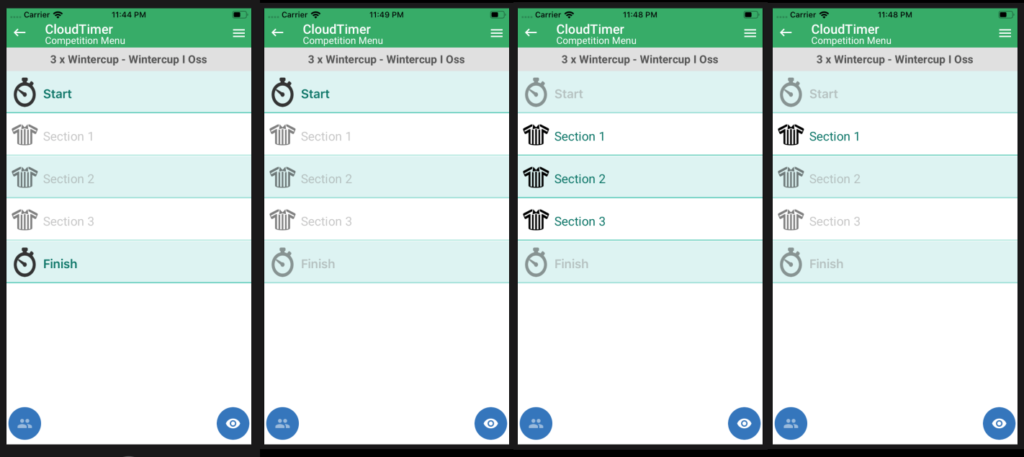
Timekeeper
Has access to the app only. In the app the timekeeper has access to all ‘timepoints’ (start, split, finish). The timekeeper has no specific rights to the dashboard.
Judge
Has access to the app only. The judge can access all ‘judge sections’ in the app but can’t access any timepoints. The judge has no specific rights to the dashboard.
Timekeeper/Judge
Has access to the app only. The timekeeper/judge has access to all timepoints and judge sections in the app. The timekeeper/judge has no specific rights to the dashboard.
Time Control
Has viewing rights to the dashboard and edit rights to Time & Score control page.
Score Control
Has viewing rights to the dashboard and edit rights to Time & Score control page.
Admin
The admin has full access to both app and dashboard.
Further, you can set more fine grained permissions in the ‘crew’ screen when you click the ‘Advanced Permissions‘ button. Or learn more about adding crew members to your timing crew.
Advanced Permissions
When you’ve read our article on roles & permissions already you might want to dive deeper and learn about advanced permissions as well. In the ‘Advanced Permissions’ section of the dashboard a competition admin can set permissions for timekeepers or judges per time point or judge location. These settings determine what a user can or can not do in the mobile timing app.
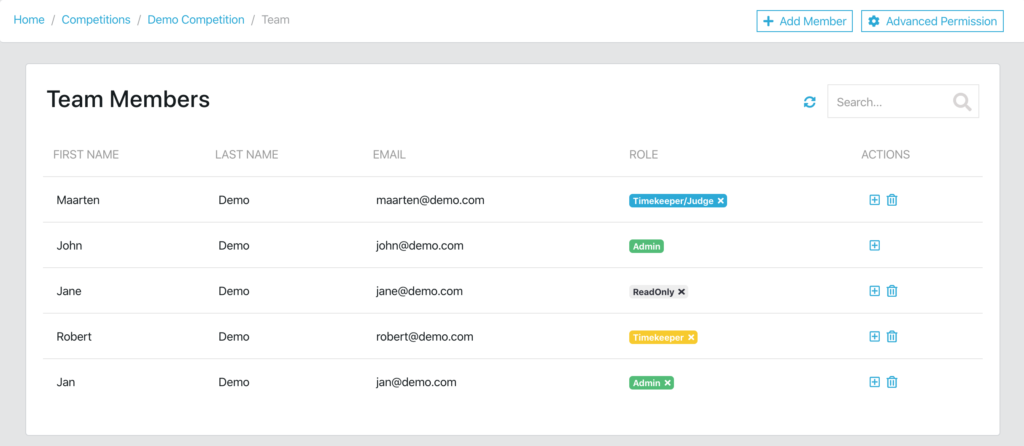
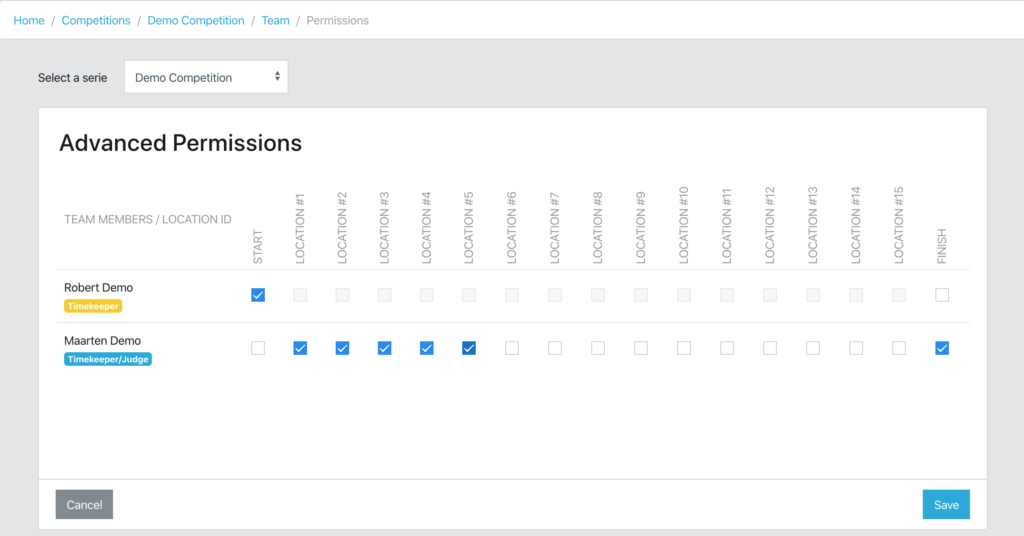
Note that when you make changes to a ‘Track’ by adding for instance a split time point or a judge section (or even a single gate in a judge section), then the permissions for these new locations aren’t automatically applied.
After changing a track go to your advanced permissions view and verify that all time or judge locations have permissions applied to a user.

