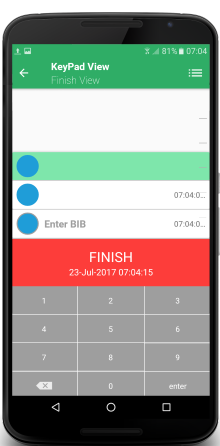This is the finish tutorial. Read through these steps if you are going to assist at a RaceGorilla Competition, or watch the video if you prefer.
It is important to practice before the the race as finishing can get stressful at times.
Time needed: 15 minutes
This RaceGorilla finisher tutorial shows how to finish participants in a RaceGorilla Competition. It is important to practice these scenario’s before to the race. It’s always more difficult when the real race starts. These working principles apply to the split timer as well.
Timing a RaceGorilla Competition is a team effort. Try to practice together with the starter and with a live result display to see whats happens.
- Download the RaceGorilla Competition app
Download the RaceGorilla Competition app from google Play store for Android devices or from the Apple App store for IOS devices. Scan one of these codes if you like.

- Log in to the RaceGorilla Competition app
Open the app and log in. To create your account, use the app or the website. It is advised to use an email address that you will receive on your mobile device as well.
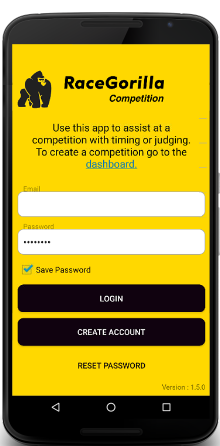
- Select the competition
If you are already added to the competition by the organizer, select the competition at which you are going to assist .
You can also join the competition by tapping the + button (on the bottom) and enter the Competition ID and pin-code provided by the organizer. (create competition is no longer supported)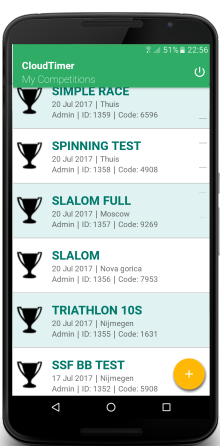
- Select finish in the competition menu
The competition menu shows the set-up of your competition.
Select the correct series of your competition by tapping menu button (“stack of pancakes” button) in the upper right corner. Most competitions will just have one series.
Click on Finish to enter the finish screen.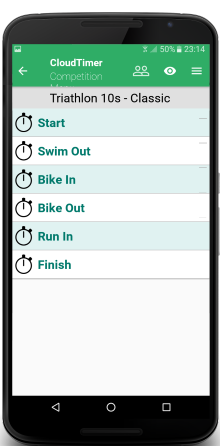
- Finish a participant
The athletes will appear in your finish screen as soon as the start is confirmed by the starter.
In time trial competitions, the order of finishing is mostly the same as at the start. The next athlete to cross the finish line is marked green just above the finish button. Tap on the finish button as the selected athlete is crossing the finish line. The running time to the right of the athlete will stop and a green arrow will appear to the left of the name. Tap on the arrow to confirm the time and send it to the server.
Be aware: Only after confirming the results will be updated online!
In a mass start race, the Keypad screen provides a faster and easier way to select a participant. Go to the Keypad ViewTutorial to learn more.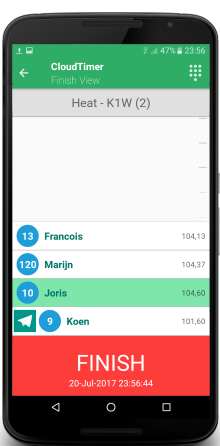
- Finishing another athlete
In case an athlete has been overtaken during the race, or you are timing a mass start event. Just select the next athlete approaching finish line by tapping on the name of this athlete once. This participant will be selected and can be timed immediately.
Tapping twice will cause this participant to be moved down the list, and being placed just above the finish button. Then just tap the finish button as he or she crosses the finish line. If you can see a group of athletes approaching the finish line, you can pre-select them by double tapping.
.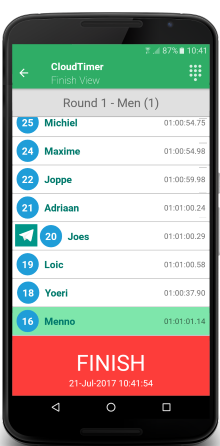
- Close finish situations
It is possible to finish multiple athletes within a very short time. Just tap the finish button one time for each athlete crossing the finish line. If needed the order can be changed afterwards: Swipe from right to left across the name of the athlete who has got the first time. Select the re-assign button by tapping on it. Choose the correct athlete that finished at that finished first. In most cases just 2 athletes are in a close finish situation. The times will be swapped while re-assigning. If there is 3 or more athletes to re-assign, it might take some effort to reassign them all.
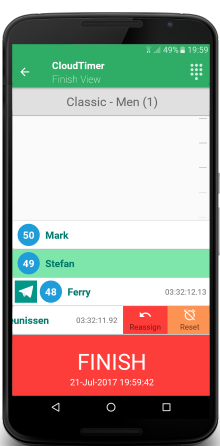
- Did Not Finish
If possible, Did-Not-Finish situations should not be handled by the finisher, as it is not happening at the finish line. It should be handled by the course judges. However, in some cases it might be just as easy to DNF participants by the finisher.
Just swipe left across an unfinished athlete. Then tab the DNF button and confirm.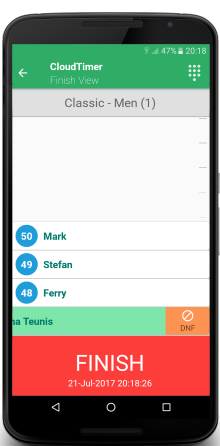
- Made a mistake?
If you tabbed the finish button by accident or selected the wrong athlete, do not confirm or send the time to the server. Swipe across the name from right to left.
Tab the orange button to reset the time. (the time starts running again)
Or tab the red button to re-assign this time to another athlete. A list of athletes within the same category will be shown to pick from. Tab on the name of the correct athlete. Then confirm the time by tapping the arrow.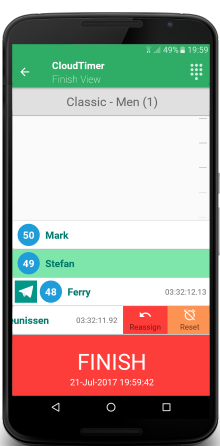
- Finish mass start races
For higher numbers of finishers or in a mass start event, you can enter the bib numbers of the competitors approaching the finish line using the keypad entry. Use the keypad button in the upper right corner. For more information go to the keypad tutorial