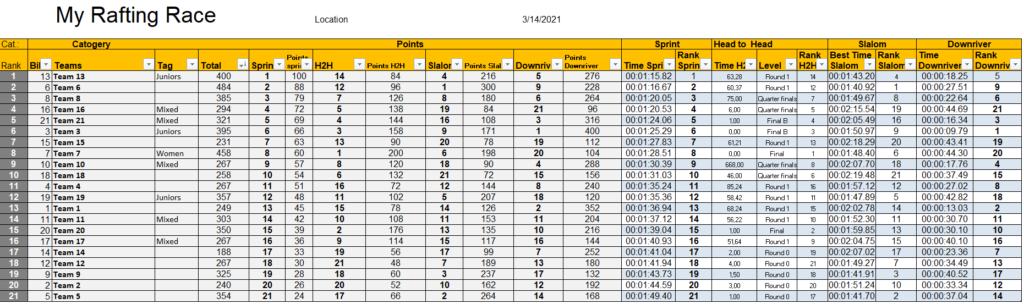When organizing a rafting competition, you will need timekeeping for all stages. In addition to that you will need gate judging for the slalom. RaceGorilla offers an advanced timing and scoring platform for all stages.
The stage results will be available live on the internet. The results from all stages are combined in an overall ranking that at the moment needs to be generated in a separate excel format with some advanced macro’s.
As always, timing and scoring can be done with just a couple of volunteers using their smartphone. For official championships we recommend to use photocells and the BlueBox for more accuracy.

Practice with your crew
Organizing a rafting competition requires a substantial involvement of staff. The timing and scoring crew has to be well trained and able to handle all kind of race situations such as re-runs, close finishes diqualifications abandoning teams etc.
It is necessary to train and practice with your crew either in a virtual competition or in a small (club) race.
Timing Crew
Within the timing crew, you need at least the following positions.
- Race Director: Oversees entire competition (not part of the timing crew)
- Race manager / head timekeeping: runs the RaceGorilla dashboard and overall results.
- Starter (preferably 2 persons, 1 smartphone)
- Finisher (preferably 2 persons, 1 smartphone)
- For the slalom one judge with one smartphone per section


Preparation
Before the competition starts, you have to prepare the excel template and the create a RaceGorilla competition
Download the excel template
Download the Excel template and save to your computer Into you competition data folder.
Make a copy of this Excel document for each of the categories of your competition.
You can read the instruction in the first tab, but you can also follow this step-by-step manual.
Enter the team names
On the second tab of the Excel template, you can enter your start list. Bib, Team, first name, last name and category are obligatory. Gender, Tags, Club and country are optional. Tags are useful for extra information about a tea to be displayed on the (live) results.
If you choose your own category names, make sure to enter the exact name of this category into the RaceGorilla dashboard later in the dashboard.
Copy the full start list including headers to use in the next step.
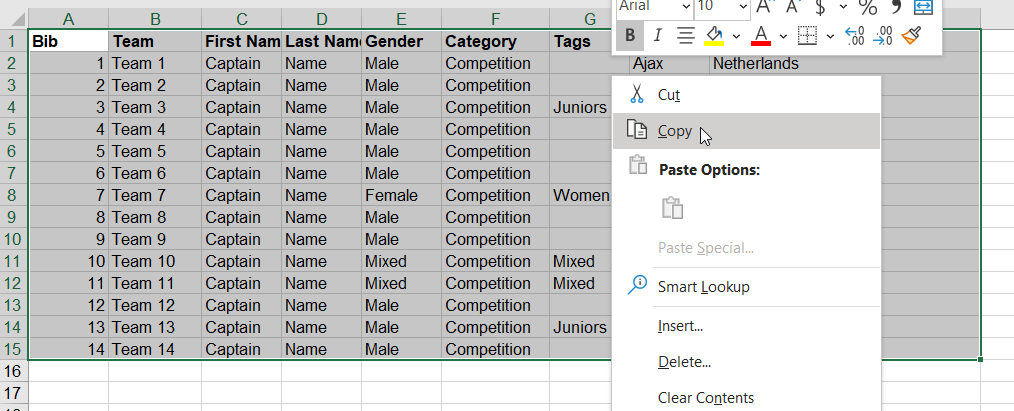
Create Competition in the RaceGorilla Dashboard
Go to www.RaceGorilla.com and create an account or login.
When logged in, go to the dashboard.
There you can create a new competition. Enter the name, location and date of your competition. As sport, choose Rafting and choose the full format “sprint, H2H, slalom, download”.
By default 2 categories are set: Men and women. You can add or rename other categories if you want, according to the ones you entered in the excel sheet.
For testing you can stay in Demo mode. You will have full functionality limited to 10 teams only.
If you switch over to training or competition you can have as many teams as you want. After your event you’ll receive an invoice. See pricing.
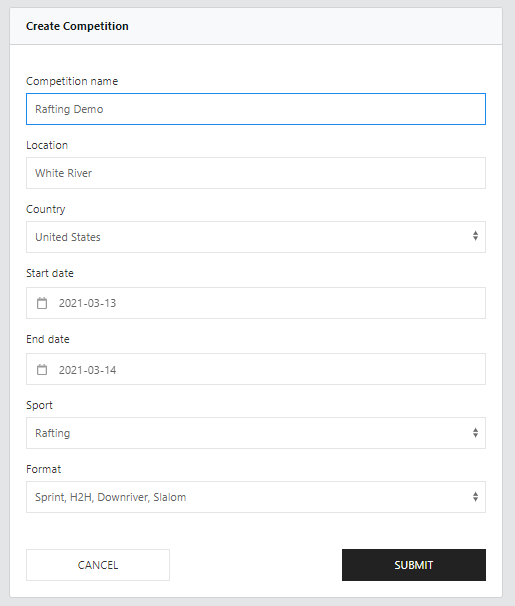
Upload participants
There are a lot of settings and adjustments possible to the standard format. In this tutorial, we’ll stick to the standard format and upload the participants directly.
To upload the participants, select the list including headers from the excel sheet as prepared earlier.
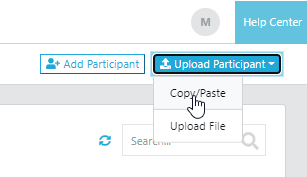
In the dashboard, go to participants and choose upload participants in the top right corner. Choose copy paste and paste the table into the blank area.
As described in detail in the upload participants tutorial, you now have to assign the correct column to the RaceGorilla database.
Verify the data and upload the participants list to the Sprint series.
You can upload the teams of all categories in one go, but as you have an excel format for each of your categories, you might have to repeat this step for each category.
You can now start the sprint!
Open the RaceGorilla Competition app on two smartphones. One at the start and one at the finish line.
Select your competition and the sprint series (sprint is usually selected as default). Choose start on one device and finish on the other device.
Start and finish all categories and teams. Have a look at the start-tutorial and finish-tutorial for detailed instructions about for example close finish situations and re-ordering.
You can follow the results live in the dashboard (as race manager) and on the internet as coach, participant or spectator!
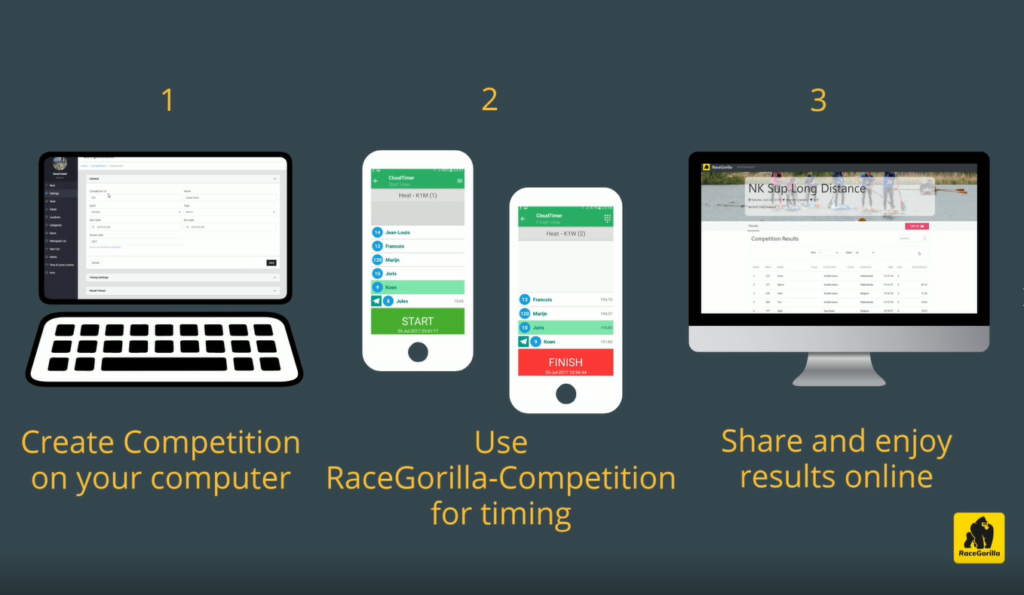
Export the sprint results
After the sprint, go to the results section and export the results per category as .CSV files.
Use the default columns to export:
Rank;Bib#;Name;Category;Country;Total;difference
Save the result in your competition directory (tip: use the category name and stage in the file name).
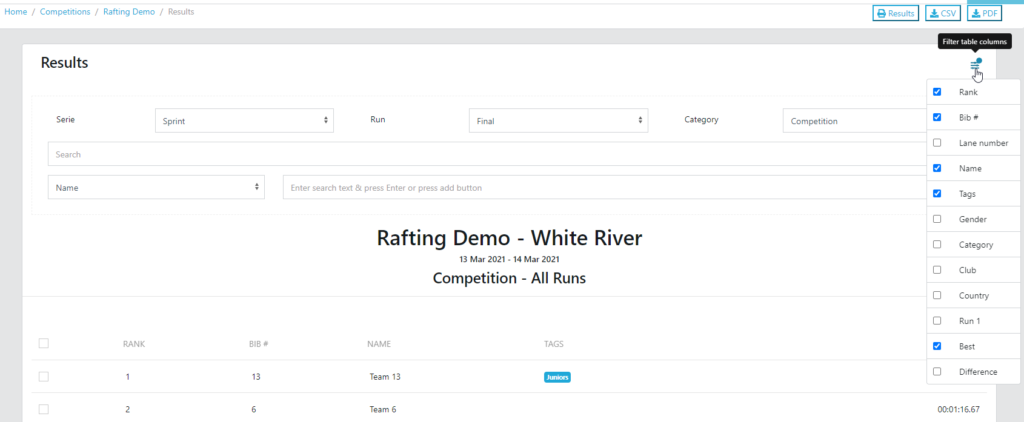
Import the sprint results into the Excel sheet.
In the excel sheet, go to the Sprint tab. Upload the sprint results using the button.
The macro under this button does 3 things for you:
1: Import the results list into the sprint tab.
2: Update the ranking tab.
3: create the couples for the head to head race.
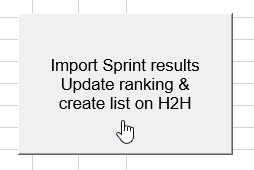
The H2H!
The results from the sprint are copied to the H2H tab. You can see which couples have to start.
Depending on the number of teams, you will need to have heats or can go to the quarter finals immediately.
The picture below shows part of the progression sheet of the H2H-stage. From experience we know there is always discussion going on about which teams are paired. We did our best not to make mistakes, but if you do find an error, please report it to us!
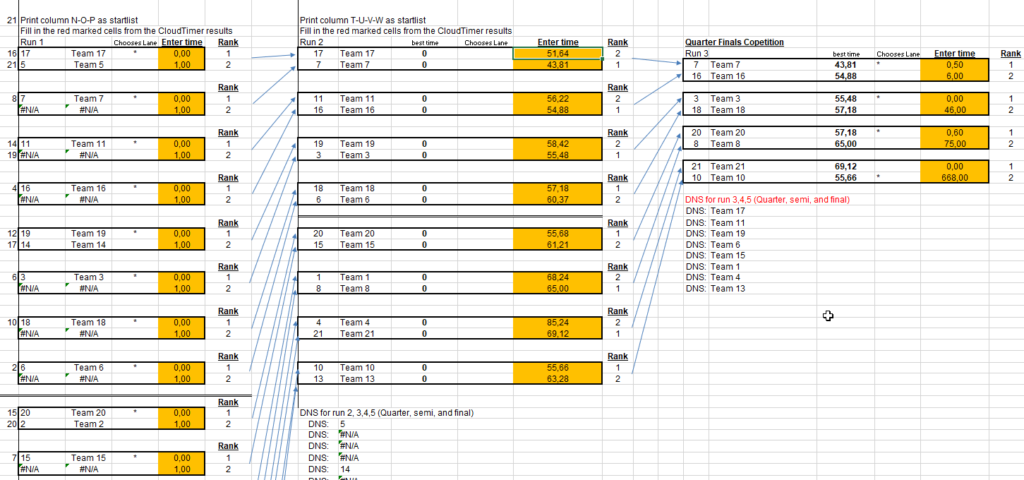
How to use the H2H sheet
The results from the sprint are used to form the first round of pairs. Each of the rectangles containing 2 teams, should run against each other. If there is only 1 team, they go automatically to the next round (run).
As race manager, you have to enter the times into the yellow cells. Use the SSS.hh format (1:53.16 = 113.16). The fastest team progresses to the next round.
You can print this list to hand to the starter, to make the pairing easier.
Timing the start of the H2H
In the app, Choose the competition, the correct series (H2H), and the correct category.
Then select the couple of teams to start. They will both be highlighted in green.
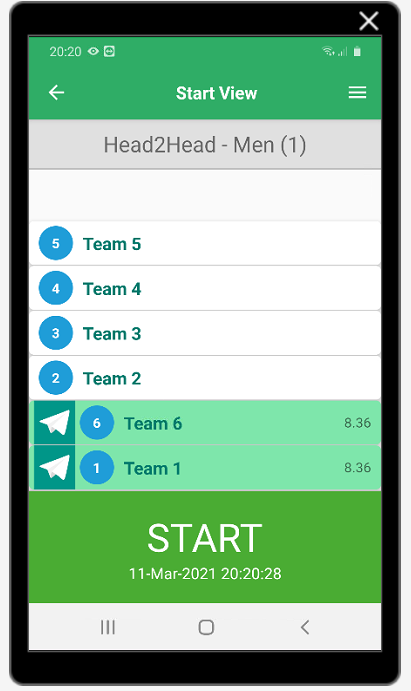
Be aware that at the finish, you have to take extra care of close finish situations as there are 2 boats on course. Read the finish tutorial if needed
Enter the results into the excel sheet.
Entering the H2H results needs to be done manually. It is important to keep track of who is finishing and enter the times as soon as they are available in the dashboard.
When entering the times in the red cells in the excel sheet (in seconds format SSS.mm) the couples for the next round will be created.
Start the second run in the H2H series
Start the newly formed couples in the second run of the H2H series.
As a competition manager, you can print the couples for the starter. To help the starter, you can DNS the teams that lost in the previous round.
The whole H2H competition
Work your way through all runs of the H2H sheet. Do so for al categories (in separate sheets). When entering all times correct into the sheet, the ranking will be updated automatically.
The slalom
To do the slalom, enter the correct number of gates and sectors. Add the gate judges to your crew and check the connections by running some (virtual) pre-starts. Check the advanced permissions in the crew section.
Start, judge and finish all categories in 2 runs.
Export and import the slalom results
After the slalom, export the results as a CSV.
Export from RaceGorilla: Rank,Bib#,Name, Tags,Run 1, Run 2, Best
Then import them into the Excel sheet on the Slalom tab, using the import button.
The overall results will be updated automatically.
The Downriver
The downriver is the easiest stage for timing. You can make start groups for each batch of boats at the start. A start group is a race in the RaceGorilla software. The races (start groups or waves) can contain teams of different categories if needed. The teams can be transferred from one race to another based on the current provisional ranking of the competition.
For more in information on creating start groups, have a look at the start wave tutorial.
The downriver races are mass starts. In the app the start group to start is visible (not the team names) Finishing will be done individually of course.
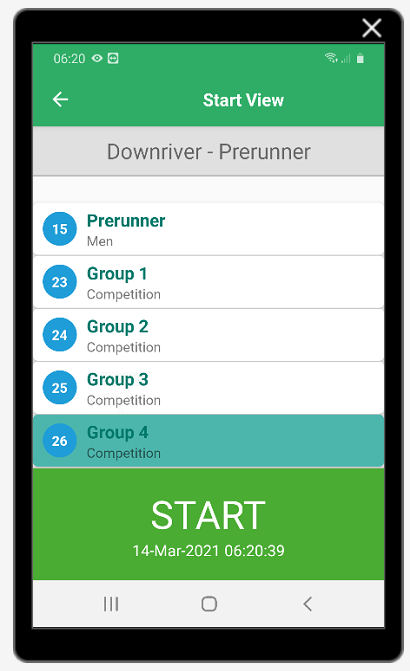
Export and import the downriver results
As in the previous stages, export the results as a .CSV-file.
Export : Rank,Bib,Name, Tags, Best
Export the results per category, not per race or start group.
Import into the downriver tab using the import button.
The overall results will be updated directly and you are ready for the award ceremony within minutes of the boats finishing.
Example result list
As an example, here is what a final result could look like in a competition of 21 teams.