If you prefer a video, watch this:
Time needed: 10 minutes
This RaceGorilla quick start guide provides a basic introduction to the RaceGorilla sports timing app and some links to help you learn more about the software platform.
- Download the RaceGorilla Competition app
Download the RaceGorilla Competition app from google Play store for Android devices or from the Apple App store for IOS devices. Scan one of these codes if you like.

- Log in
Open the app and log in. To create your account, use the app or the website. It is advised to use an email address that you will receive on your mobile device as well.
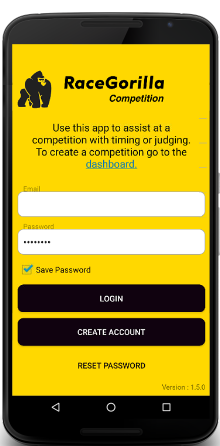
- My competitions
You can open a previously created event from the list by tapping on it.
If you are a race organizer, you can create a new competition and add participants in the RaceGorilla Dashboard. Creating a demo competitions is free.
As an assistant, you either have been added to the competition by the race organizer or you can use the race ID and pin code provided by the race organizer to join the competition. Tap the yellow or blue dot at the bottom to join a competition.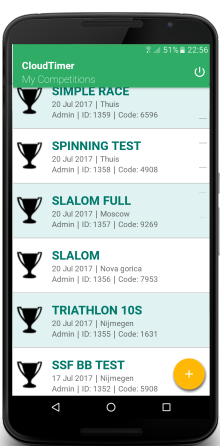
- Competition menu
The competition menu shows the setting of your race. Each task in the race organisation has its own screen. RaceGorilla is designed to be operated by multiple users simultaneously on different locations.
It is strongly advised to have each task done a different assistant and not switch screens on one device.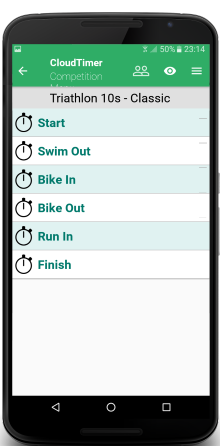
- Assist at the start
Starting a competitor is easy. By default the first to start is shown in a light-green bar just above the green start button. Tap the green start button once as the athlete crosses the start line. A running time will be visible behind the name and a small arrow will be shown in front of the athletes name. Tap the arrow to confirm the time and send it to the server.
Be aware: Only after confirming the results will be updated online!
Advanced options are available by a left swipe across the name. For detailed starter instructions, have a look at the starter tutorial.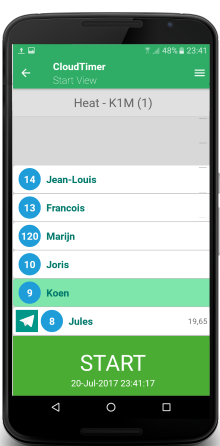
- Assist at the finish
Once a competitor is started and confirmed at the start, he or she will be shown on the finish screen within seconds and of course on any live display.
At the finish, select the correct participant approaching the finish line and tap the red finish button as the competitor crosses the finish line. Confirm the time by tapping the green arrow.
More information in the Finisher Tutorial. For mass-start finishes it is easier to enteer bib numbers of the finishing participants. Use the keypad entry (keypad button in the top menu)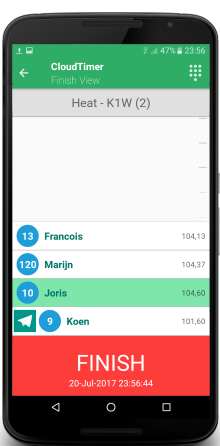
- Have a look at the results!
The results are available on any internet browser as soon as the finisher confirms the time. Make sure there is a screen available to the public or share the website address on your event website.
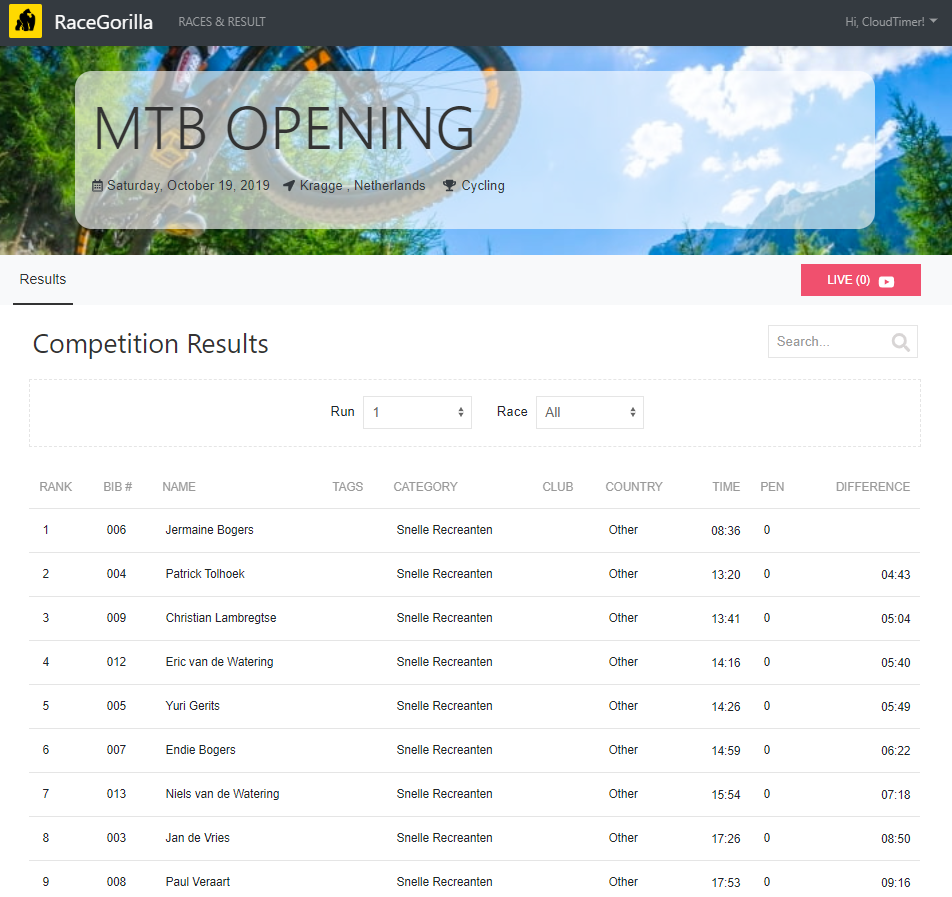
Yes, Joining a competition as an assistant is always free.
No, It’s a tool for timing and scoring only. The app is kept as simple as possible to be operated by volunteers without making mistakes.
The competition management has to be done using the dashboard.
Yes, creating a demo competition is always free and offers full functionality up to 10 participants.

