Start Waves are used in many different sports as running, triathlon, canoeing, etc. They are used to send small groups of participants on the course if not everybody can start at the same time. This article runs you through configuring start waves in the RaceGorilla dashboard.
As an example a simple triathlon is chosen for this tutorial.
A start wave is a group of participants starting at the same moment.
A start wave can contain a selection of participants from one or multiple categories in a certain competition.
Create competition
Log in to the RaceGorilla dashboard and create a competition.
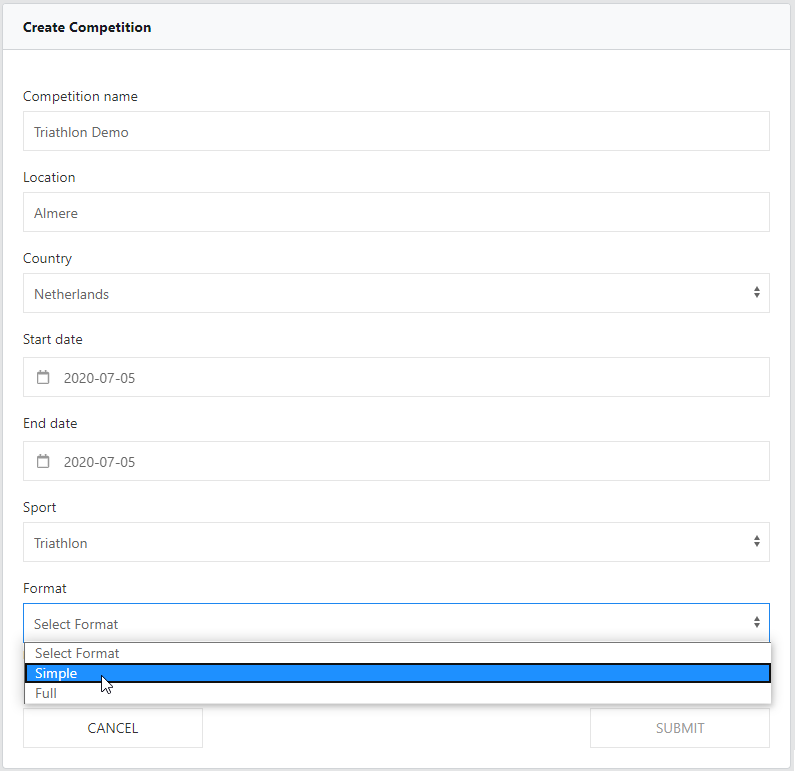
Structure of a triathlon competition
A simple triathlon competition has a start, a timing point to end the swimming, a timing point to end the running and a finish (to end the cycling).
A full triathlon competition contains more timing points, to register the times for the transitions. (Start, end-swim, start-running, end-running-start-cycling, finish).
If needed, and when enough volunteers are available, extra split points can be added, for example halfway the running section and at the half marathon point. The number of splits is virtually unlimited, as long as you have volunteers and mobile devices available.
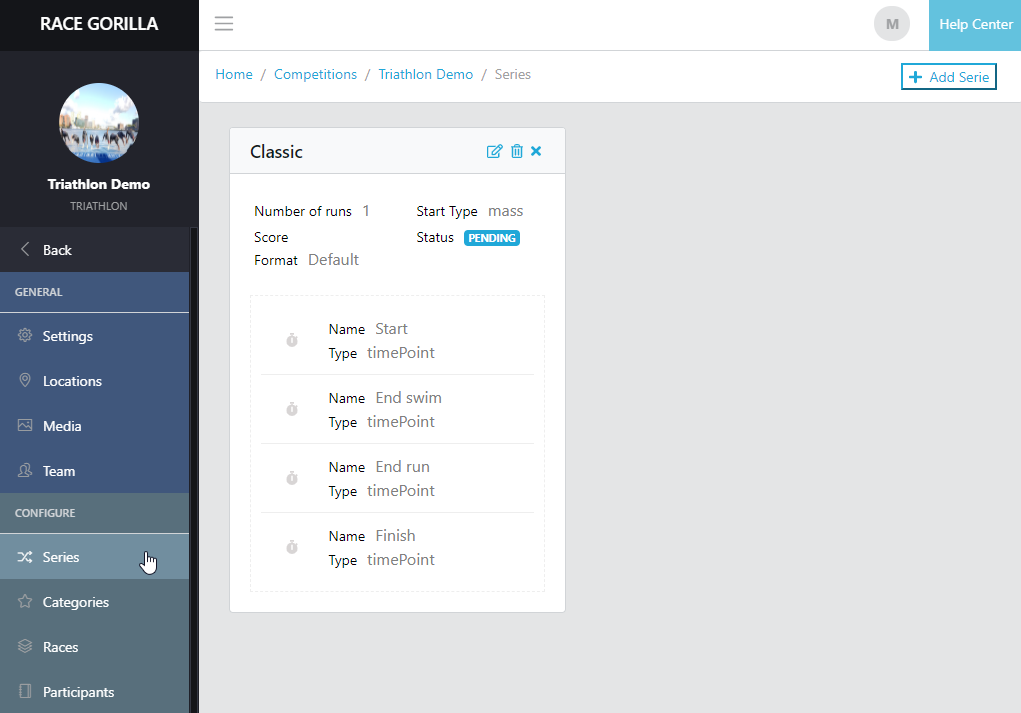
Most of the settings are pretty straightforward and you can look at them for yourself, using the dashboard tutorial or the help-center.
By default there are 2 categories (men / women). You can create as many as you like. Most of the time it is good to have a category for each category you want to award the prizes to. Sub-categories can be separated using tags.
Start wave races
Now you have set up you most of your competition. By default one race is created for each category. Go to the races section in the dashboard.
- Rename the existing races to start wave races.
- Create a new race for each extra start wave. Give them the appropriate name and start time.
- Upload the participants. Make sure to set the toggle to not assign the participants to a race automatically. I needed, have a look at the uploading participants tutorial.
- Go to the participants list.
- Select the participants and place them into the correct start wave race created in step 2.
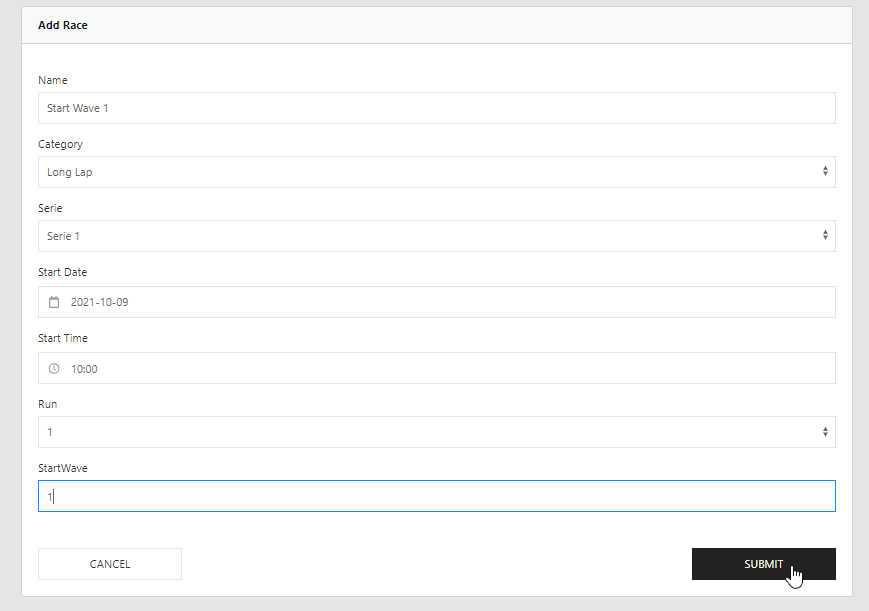
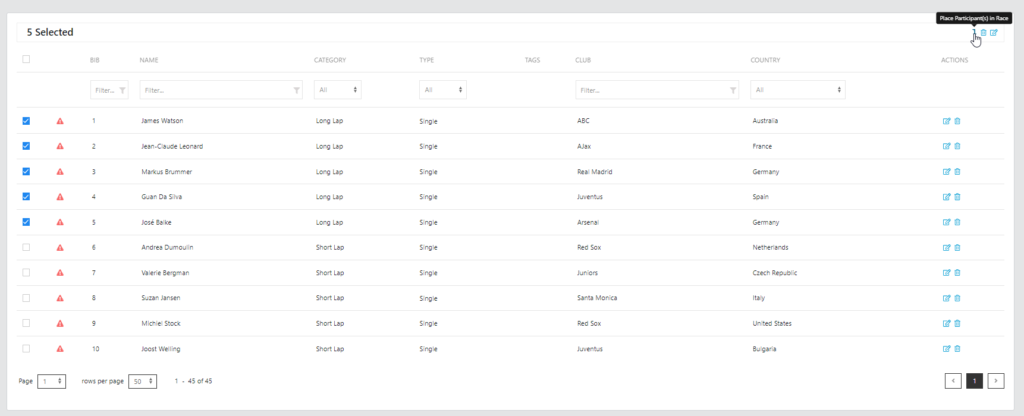
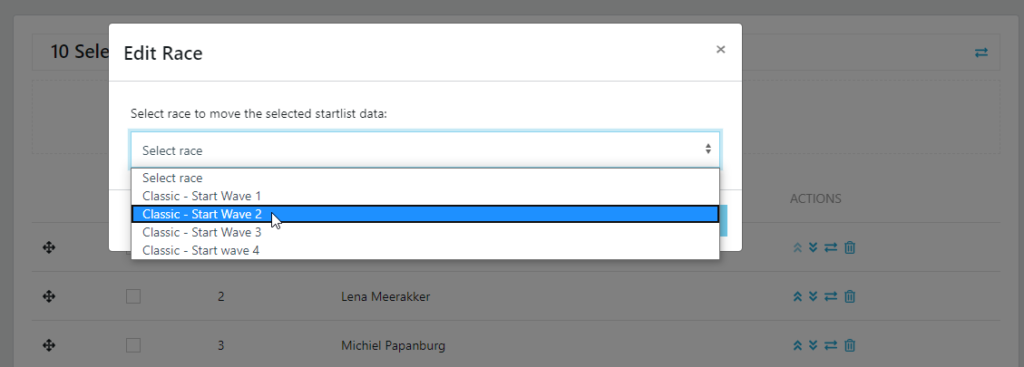
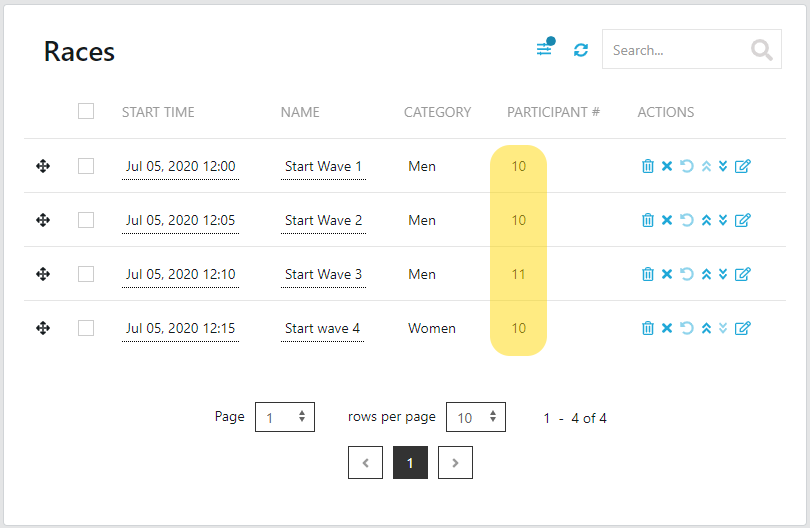
Start using you smartphone
At the start, the correct start wave can be selected. Note that in start wave 3 there are both men and women. See the start tutorial for specific instructions. To time the splits and finish, the use of the keypad entry is preferred. See keypad tutorial.
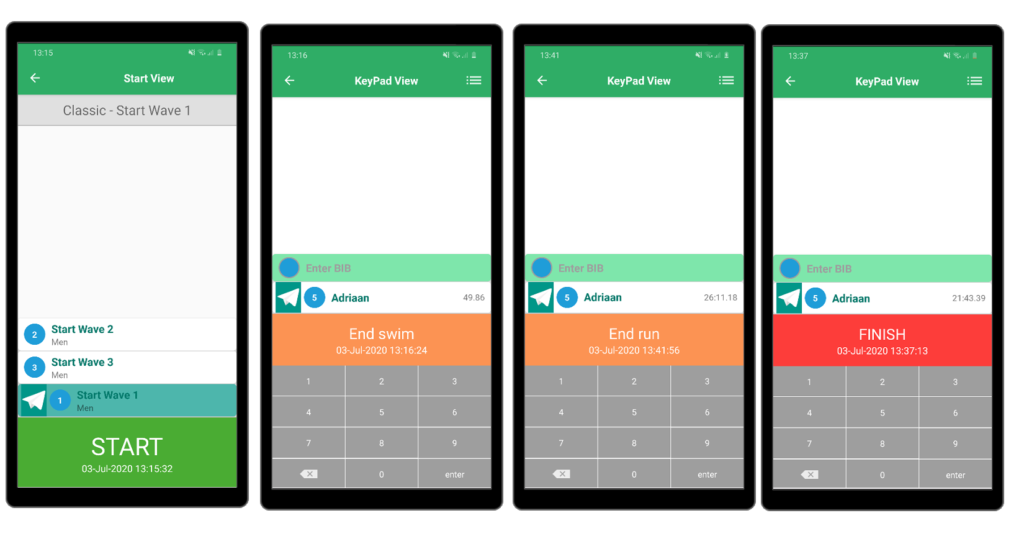
Watch the results
To see the results appear live on the internet, select the table view option. You will see the competition time, the athletes on course, and the results in one overview.
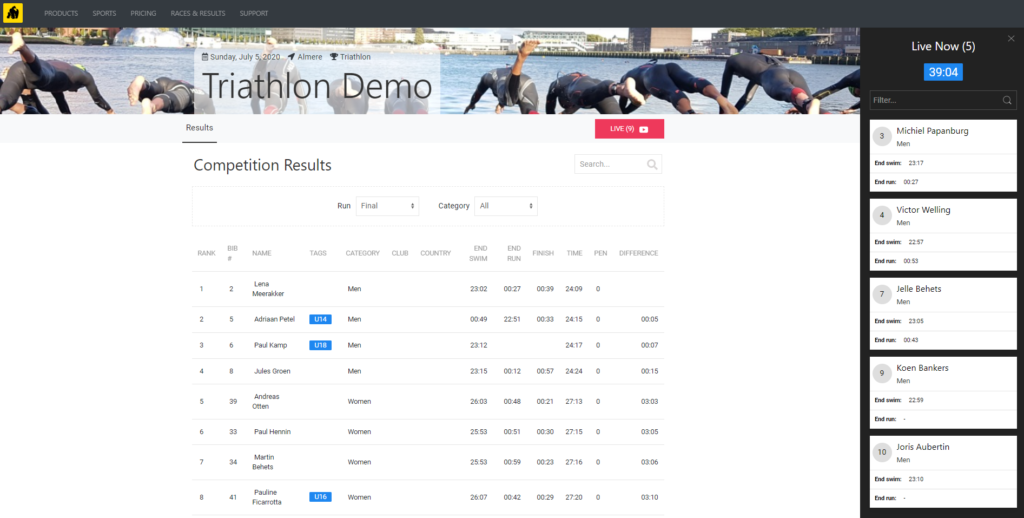
If you still have any questions about using RaceGorilla, do not hesitate to contact us at support@racegorilla.com

