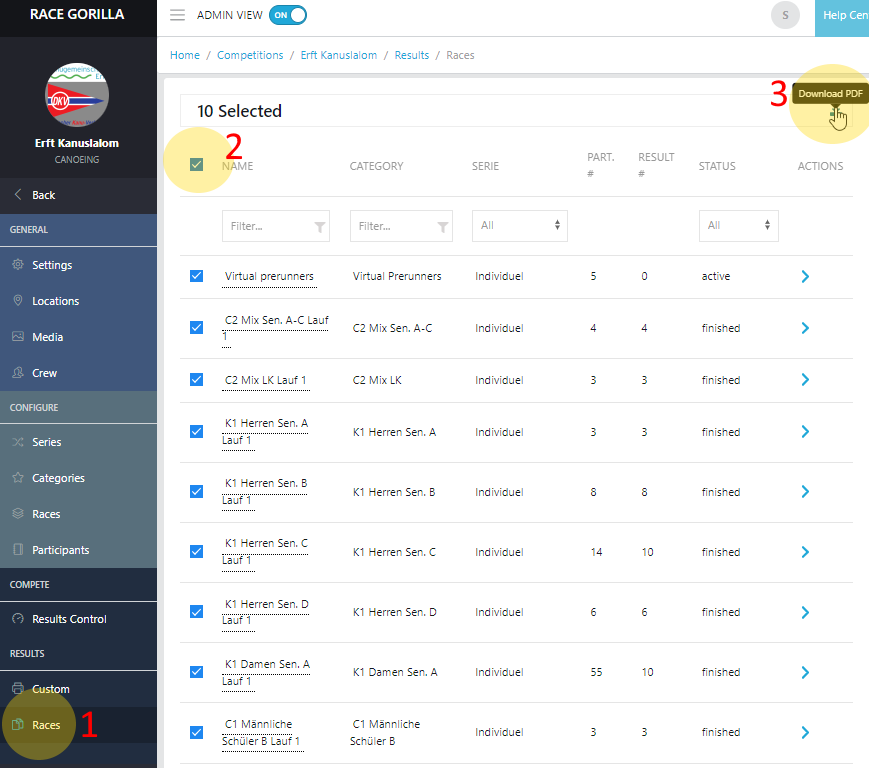Work flow to have a team race in canoe slalom events (Bèta)
This tutorial describes the process of setting up, timing and scoring a team race in canoe slalom. You will get full and detailed results online like in the individual RaceGorilla events.
Remark on this bèta version: As team races in canoe slalom are not held very frequently, some parts of the work flow are still a bit “technical”, we hope to improve this after having gained some feedback.
There has also been a special webinar on Canoe Slalom, So if you take a little bit over an hour to watch it, you get a complete overview of how to organize a canoe slalom competition in RaceGorilla. At the end there is a special part about team races.
Restrictions:
- Only 1 run for team events (you could combine 2 runs in Excel if needed)
- No automatic check on 15 seconds finish time limitation (you can add an extra section and gate if you need to add 50 penalty point for one team, or use the last gate to add a 50 in case of surpassing the time limit at the finish).
Steps to take:
- Create teams series in your competition
- Create one or more team categories (for example 3xK1M, 3xC1W etc.)
- Create races for these categories in the teams series (At the moment this is done automatically, in fact, you have to delete the teams races from the individual series)
- Upload teams / participants
- Start teams
- Score teams
- Finish teams
- Show team results online
Create Teams Series
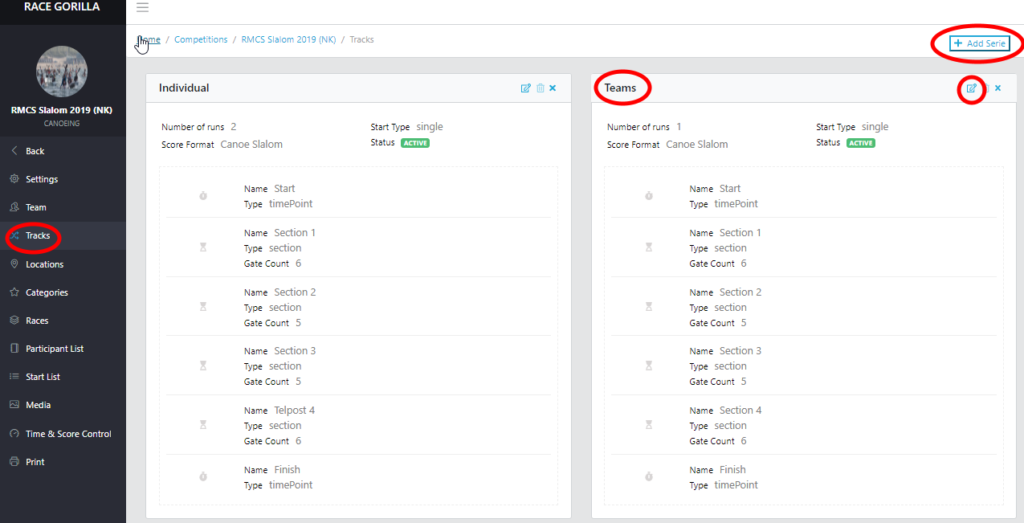
In addition to the individual series, a teams series has to be added. The setting of this series is roughly the same as in the individual series. The start type is individual. Choose 1 run and set the sections (mostly they are the same as in the individual event).
It is possible to add a finish-judge-section, containing one gate. If the maximum time of 15 seconds between the first and last athlete is exceeded, a 50sec. penalty can be added manually.
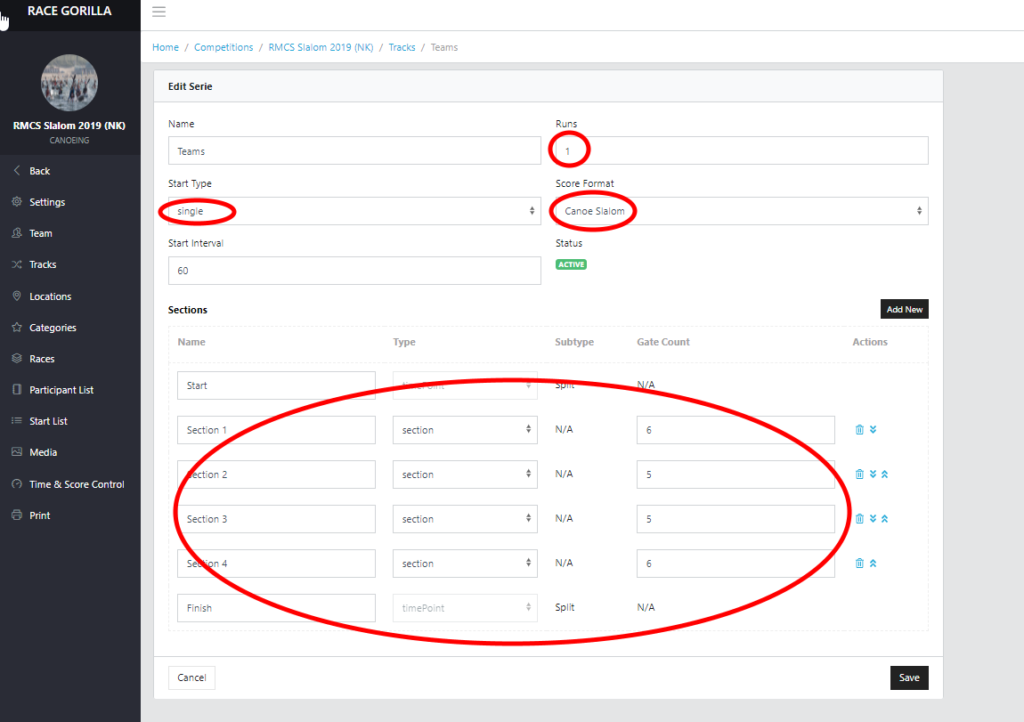
Create events and races
Create the events as needed (for example: Teams, 3xK1M, 3xC1W, 3xK1W-Junior etc.). It’s best to use the ‘Upload event’ option for this. Else the races will be automatically created (which we don’t want).
If you create the event via the form, then the current behaviour of the software is to create races for each event in each series automatically. This is useful for a simple setup, but is not useful when creating multiple series with different start groups. The teams races have to be deleted from the individual series and the individual races have to be deleted from the teams series. (yes, we’re working on a solution for that….)
Hint: switch on the series column in the races view to be sure you are deleting the correct races.
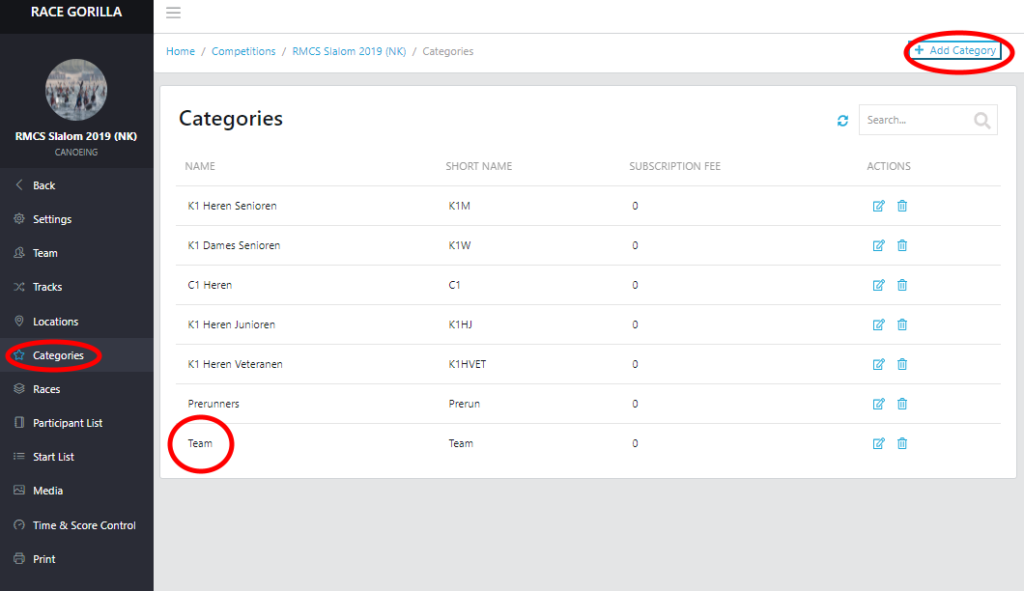
Participants
Enter the participants manually or use the uploader. More on uploading participants can be found in the upload participant tutorial.
When uploading the participants, make sure to add a Team column and fill in the team name for each participant. The teams will automatically be created during the upload, and all participants with the same team name will be grouped in the same team. You can use the same bib number for the entire team or different numbers per athlete. It might be easy for the participants to keep their individual bib number for the entire event.
Note: There are 2 group concepts in RaceGorilla
Team:
A group of individual athletes. it’s possible to rank the team members both together and individually depending on the result needed.
Squad:
A group of athletes racing together as a non-separatable group. For example a rafting team or a Kayak-4, or a 2-men-bob sledge.
For a canoe slalom competition we use the team option. As a canoe slalom team race is a combination of 3 independent participants (boats) competing as a team.
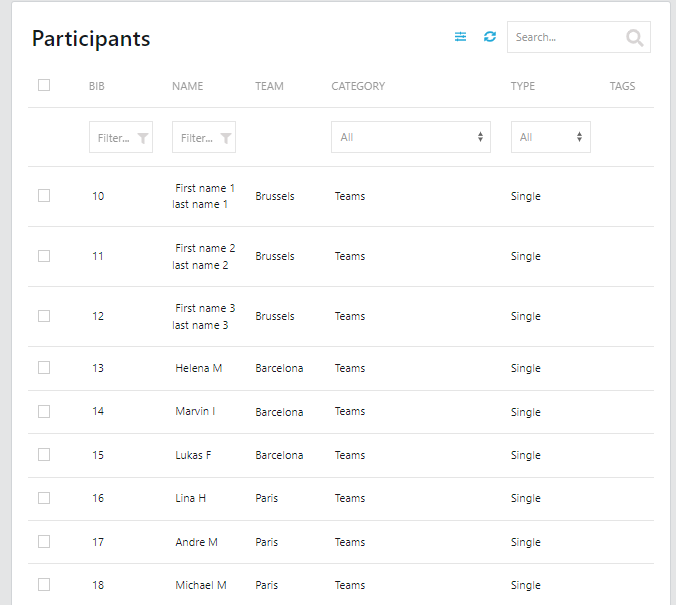
Teams
Besides the ‘Participant’ tab you can also navigate to the ‘Teams’ tab. This provides an overview of all the Teams and the participants belonging to the team. The team can be edited just as adding or removing participants from the team.
Timing the team race
When timing the team race it is important to realise you are actually doing a different event within a competition. It is a separate series with a different track and setup.
All timers and judges have to switch to the teams series!
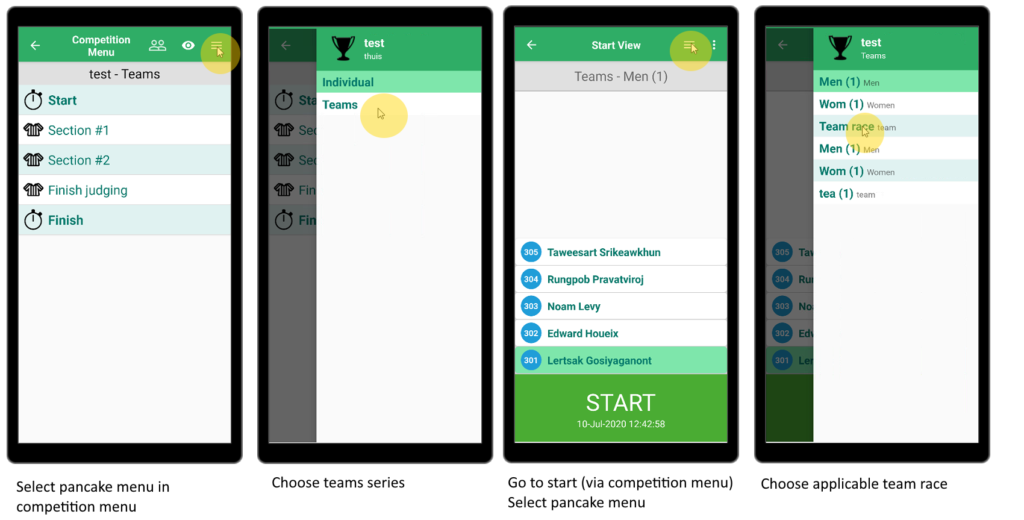
All timers and judges have to switch to the teams series by selecting the hamburger menu in the competition menu and selecting the teams series.
Then they can select their timing location or judge section as normal.
The starter then chooses the correct team race from the list.
Timing the team race
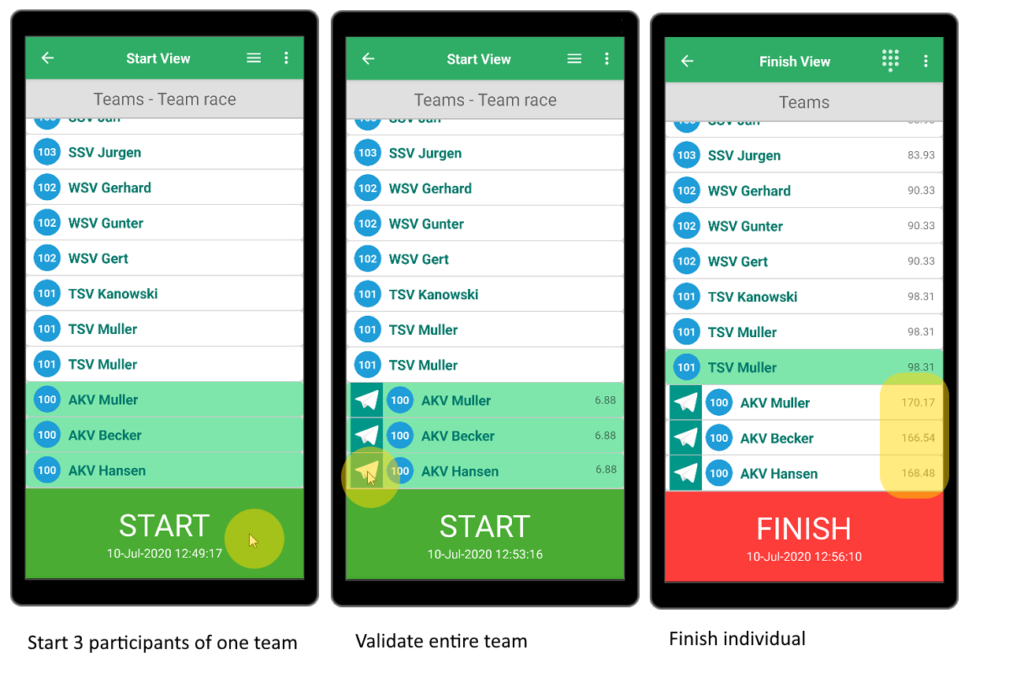
At the start, select the three team members and start them simultaneously (just 1 tap on the start button). Note that all timers start running at the same time. Do not forget to validate the start!
At the finish, each member is timed individually. Things can get hectic during the team event, (especially when teams should overtake). When a team finishes very close, just tap 3 times and, if needed, re-assign the athletes to get the correct finishing order (by left swipe across the athletes name). The times can be checked according to the 15 seconds here or using the dashboard.
Scoring
All participants can be judged individually as normal. It is always advised to keep paper scores as an official document for inquiries.
Use the app to send the scores and have the results available as quickly as possible.
So: first look at the paddlers, then write down the scores on paper, and finally enter them into the app.
The live results
There is a special teams live results viewer. When the ‘team results’ are configured in the ‘Serie’, then these will be shown automatically. Currently there are no live updates of the team results. So a refresh (F5) is needed to view the last result version during a competition.
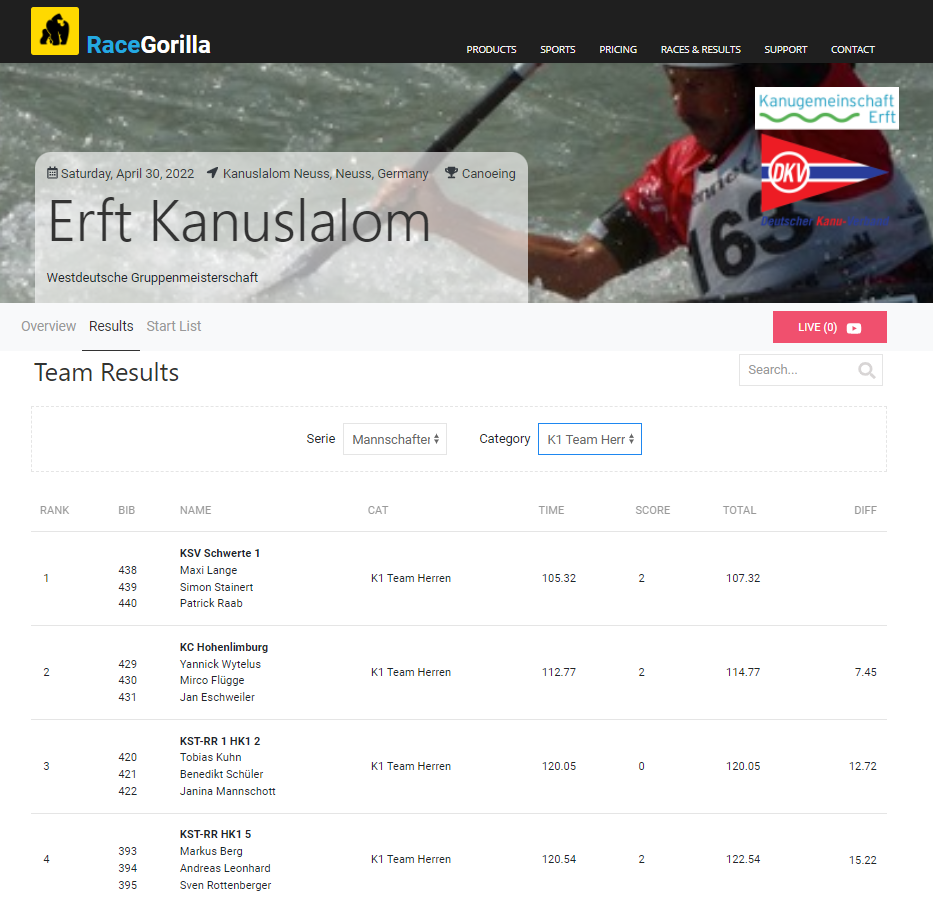
Printed Results
The printed results can be found under races (the results per race). You can either print the results per race by clicking on the arrow to the right of the race. or select multiple races to be printed as one PDF result. (see picture below)